If you’ve ever been on one of my webinars and wondered how I manage to draw on my iPad and have it appear on the screen during a Zoom webinar, you’re in luck.
It’s actually a fairly simple process, and it all starts with an app called Notability.
Notability is a note-taking app that allows you to draw and make handwritten notes on your iPad. You can also import PDFs and other documents to mark up and annotate. This makes it a great tool for presenting and teaching, as you can highlight important points and draw attention to specific details.
Here’s how to use Notability with Zoom:
-
Download Notability to your iPad. The first step is to download the Notability app from the App Store. You’ll need to create an account and sign in before you can use it.
-
Upload your presentation to Notability. Once you have Notability installed, you can upload your presentation to the app. This can be a PDF of a PowerPoint presentation or any other document that you want to annotate.
-
Connect your iPad to Zoom. When you’re ready to start your Zoom webinar, choose the “Share Screen” option in Zoom. From there, select the “iPhone/iPad” option and click “Share.”
-
Connect your iPad to your laptop. To connect your iPad to your laptop, swipe in from the top right corner of your iPad screen to access the Control Center. Look for the icon with two overlapping squares, and click it. This will show you the Wi-Fi network you’re on and what you can connect to. Select your laptop from the list of available devices.
-
Start presenting and drawing on your iPad. Once your iPad is connected to Zoom and your laptop, you can start presenting and drawing on your iPad. Any drawings or notes you make will be visible to your audience on the Zoom call.
Using Notability with Zoom is a great way to make your presentations more engaging and interactive. With just a few simple steps, you can draw on your iPad and have it appear on the screen during a webinar. Give it a try and see how it can enhance your presentations!